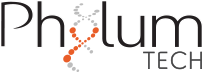To establish serial communication between your computer and the device, it’s essential for both ends to speak the same language, particularly in terms of ASCII code character codification. While it’s preferable to use an English MS Windows version, there’s a workaround to configure the serial communication language on any MS Windows PC.
To do this, we recommend clients from different regions, especially those using computers with special characters such as Chinese, Indians, Arabians, etc., to set the “Unicode language” to English. Below, I’ve outlined a step-by-step explanation of how to set up COM PORT English language setup by using UNICODE configuration.
It’s important to note that this configuration change is reversible, meaning you can revert back to the original language if needed. Additionally, it will not affect the daily behavior of your PC.
Windows 7:
In Windows 7, open the Control Panel and click the “Clock, Language, and Region” link.
In the “Clock, Language, and Region” panel, click on Region and Language.
This opens the Region and Language window. There, go to the Administrative tab. In the “Language for non-Unicode programs” section, you can see the currently set language. To change it, first click on Change system locale.
You should select “English (United States)”
Restart Computer after changes
Windows XP:
- Go to Control Panel (the desktop version)
- Clock, Language, and Region.
- Region.
- Click on the Administrative tab on the top.
- Under Language for non-Unicode programs, select the button Change system locale , then select “English” display language.
- Restart your computer.
WINDOWS 10
Instruction for NON-UNICODE programs language change
1) Go to windows text bar and search “Regional”
2) Open “regional config” menu
3) From the right menu, select “additional options for regional configuration”
4) Click Region “change date,time format”
5) Go to “Administrative tools”
6) Change the language for non Unicode p rograms to “English (USA)” and Deselect the checkbox (Beta Version: use UTF-8 …..)
7) Restart the computer